You can now configure and save predefined reverse engineering (RE) options, which enables you to eliminate manual option selections and reuse these configurations for future RE jobs. You can also save these configurations to your mart and use them as a base for new configurations. Additionally, you can synchronize RE configurations between erwin DM and erwin DM Scheduler using predefined lists.
To create predefined RE configurations, follow these steps:
-
In erwin DM, click Actions > Reverse Engineer Configuration.
-
Click New.
-
Use the following options to configure RE options:
-
Configure RE options according to the selected database. For more information on RE options, refer to the corresponding database in the Database Support topic.
-
Click Connections to set up database connections. For more information on database specific connection parameters, refer to the Database Connection Parameters topic.
-
Save: Use this option to save the changes to a selected configuration.
-
Delete: Use this option to delete the selected configuration.
-
Reset: Use this option to reset the data in the Reverse Engineering Configuration section
-
Click Done.
The Reverse Engineering Configuration List screen appears.
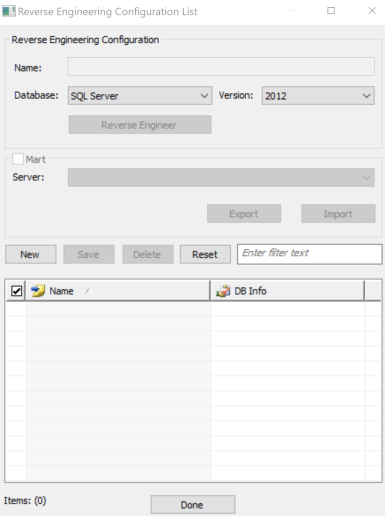
|
Option |
Description |
|---|---|
| Name | Enter a name for the configuration. |
| Database | Select the database type. |
| Version | Select the relevant database version. |
| Reverse Engineer |
Click Reverse Engineer to specify RE options. The Reverse Engineering Wizard appears. On the Reverse Engineering Wizard, do the following: |
|
Mart |
Select the Mart check box to import or export RE configuration in your mart. |
|
Export (Optional) |
Click Export to export the newly created configuration to erwin Mart Portal. |
| Import (Optional) | Alternatively, click Import to import an existing RE configuration saved in your mart. This option is available only when you are connected to erwin Mart Portal. To connect to a erwin Mart Portal, refer to the Connecting to Mart topic. |
Once you have created a configuration, you can view it in the configuration list. In the Reverse Engineering Configuration List, use one of the following options:
Your RE configuration is saved as predefined configuration.
When you reverse engineer a model, you can select this configuration under Predefined List on the New Model screen.
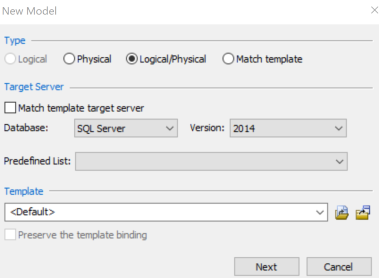
|
Copyright © 2025 Quest Software, Inc. |